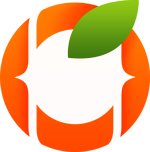WordPress is one of the renowned and admired website developers on the web today with over millions of users. Usually, you would not have many errors or face any difficulty when using WordPress; however, it can get troublesome if you use it.
Even when the issues can be daunting and frustrating to a non-programmer, one must remember that there is always a solution, without much hard work or coding. Further, in this article, we will discuss some prevalent WordPress errors that a user can encounter and discuss easily solution to them.
4 Common WordPress Errors and How to Fix Them
Error #1: White Screen of Death (WSoD)
WordPress’s most dreaded error is the white screen (WSoD) since it does not display any error or fault to the user. All that you get when you access your site is a plain white screen. This error can occur due to various reasons but troubleshooting this problem and fixing it is no rocket science.
Solution
- Disable your plugins and themes: The conflict can occur if one of your plugin or theme is not functioning correctly. Therefore, try to get access to the WordPress back-end panel and disable all the plugins and themes one by one until you find the one causing the mishap. Delete that plugin immediately to get yourself a smoothly working website.
- Increase memory: Another reason for the occurrence of this problem could be that your site must be low on memory. To solve this, edit your
php.inifile and increase the memory.
Error #2: Error with the Database
The database is the storage unit where all your computer’s data resides; if the user can get into the database, then he/she can’t get a functioning website at hand. If your portal shows “Error establishing a database connection,” then it means your site can’t link up with the WordPress database.
Solution
- Access
wp-config.phpfile: Thewp-config.phpfile contains all your site’s data. Navigate to this file and recheck all the information, such as the name, password, and the database host. See if all the entered data is correct. If not, then make the required changes and refresh them. - Trouble with the host: The hosts have the potential to restrict your database if you have reached the limit. To solve this issue, try to get in touch with your host provider.
Error #3: Syntax or Parse Edit
This particular error is only displayed when the site’s coding changes are incorrect or has errors in it. This error is probably the most straightforward error to solve when it comes to WordPress.
Solution
To solve this error, the user must delete the changes made to the site’s code. If the user can access the WordPress dashboard, that’s the simplest way to delete the codes’ bugs or the entire code. If not, then the user must access the file via FTP and then delete it completely.
Error #4: 404 Page errors
The 404-page error means that the site that you want to browse has been currently made unavailable by WordPress. There can be various reasons for this error, such as broken links, recently changed URLs, or just common themes with custom offerings.
Solution
To overcome this error, the user must make modifications to his site’s permalinks. Access the .htaccess file and make the required changes, or generate a new .htaccess file. When done, refresh the page and check if the error persists or not.
Conclusion
As discussed above, the standard errors do not require much assistance, and a user can solve them on its own if they have a little knowledge on how to operate a computer. Even though it is super rare to come across errors in WordPress, it is not impossible. Therefore, a user must back up the site’s data regularly to avoid losing critical data.